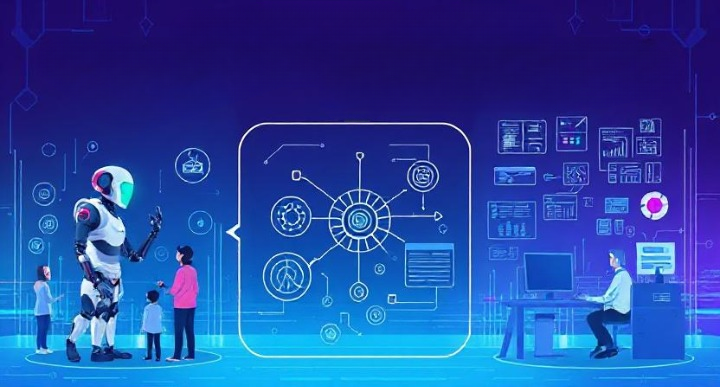I’m here to talk about Git, a tool that helps us manage our coding projects. Sometimes, we end up with too many branches, kind of like having too many open tabs on your browser. It gets messy, right? That’s why we need to learn how to “delete remote branch.” It’s like closing those tabs you no longer need, making everything look tidy and clear.

Imagine you’re cleaning your room. You find stuff you don’t use anymore and decide to clear it out. Deleting branches in Git is similar. It helps you focus on what’s important by removing what you don’t need.
I’m keeping this guide really simple. I’ll show you how to clean up those extra branches, making your project easier to work with. This is going to help you, whether you’re just starting with Git or you’ve been using it for some time. By the end of this, you’ll see how a neat Git repository makes your coding life much smoother. Let’s tidy up your project together!
Understanding Remote Branches
Let’s talk about remote branches in Git before we get into how to delete them. Think of a remote branch as a marker or a signpost. It shows you where things are in your team’s shared project, or repository.
When you’re working on a project with others, everyone makes changes to the code. These remote branches help everyone keep track of all these changes. It’s a bit like having a shared notebook where everyone writes down what they did, so the whole team knows what’s happening.
Key Points:
- Remote branches track changes made by others.
- They facilitate collaboration in distributed development environments.
Checking Remote Branches
Before you think about deleting any remote branches, you need to see what’s out there. Git makes this super easy with a couple of commands that let you peek into the remote repository, kind of like checking what’s in your fridge before you decide what to cook.
Here’s what to keep in mind:
- To see all the remote branches, just type
git branch -r. It’s like taking a quick inventory. - Make sure the branch you’re thinking about deleting is actually there. You don’t want to try deleting something that doesn’t exist; that’s just a waste of time.
Let’s dive into some examples to make it clearer:
Listing Remote Branches:
Imagine you’re working with a team on a big project. Before you start cleaning up by deleting branches, you need to know what branches are out there. You open up your terminal and type:
git branch -rThis command acts like a flashlight, shining a light on all the remote branches associated with your project. You might see something like this:
origin/main
origin/feature-x
origin/fix-yEach line represents a different remote branch, which origin is the default name Git gives to the remote repository you cloned from.
Verifying a Branch Before Deletion:
Let’s say you want to clean up a feature branch named feature-x because the project is complete. Before you go ahead with the deletion, double-check to make sure it’s there:
git branch -r | grep 'feature-x'This command is like using a magnifying glass to look specifically for feature-x in the list of remote branches. If it shows up, you know it’s there, and you can proceed with deletion. If not, it’s either already been deleted or you’ve got the name wrong.
Deleting Remote Branches Locally
After picking the remote branch you want to delete, you should also remove it from your computer. This way, your local copy of the project stays up-to-date with the main project everyone is working on.
Here’s what you need to know:
To delete a branch from your computer, type:
git branch -d <branch_name>Using -d is the safest way to do it. It checks to make sure the branch you’re deleting has already been combined with the main project, so you don’t lose any work.
If you need to, you can use -D to force delete a branch. This is helpful if the branch has problems or you don’t need it anymore:
git branch -D <branch_name>This tells Git, “I’m sure I want to delete this, even if there’s stuff I haven’t merged.”
This step keeps your project neat and makes sure you and your team are working with the same version.
Deleting Remote Branches Remotely
After you’ve deleted a branch on your computer, you need to do the same on the shared project online. This means telling the remote repository, “Hey, we don’t need this branch anymore.
Here’s the easy way to do it:
To get rid of the branch everywhere, not just on your computer, use:
git push origin --delete <branch_name>Just swap <branch_name> with the actual name of the branch you’re deleting.
This step cleans up the project for everyone, not just you, keeping the team’s workspace tidy.
Common Mistakes to Avoid
When you’re cleaning up remote branches, it’s easy to slip up in ways that can mess things up for you or your team. Here’s what to watch out for:
Quick Tips:
- Make sure you’re deleting the right branch. It’s like throwing out trash; you don’t want to accidentally toss something important.
- Remember to update both your computer and the shared project online after you delete a branch. It’s like making sure both your kitchen and bathroom are clean, not just one.
- Talk to your team about any branches you’re getting rid of. It’s like letting your housemates know you cleaned out the fridge; it keeps everyone in the loop
Final Thoughts
Wrapping up, and getting rid of a remote branch in Git is pretty simple and really helps keep your project neat and organized. Just stick to the steps we talked about and remember the tips to avoid mistakes. This way, your Git work will stay smooth and tidy, making life easier for you and your team.