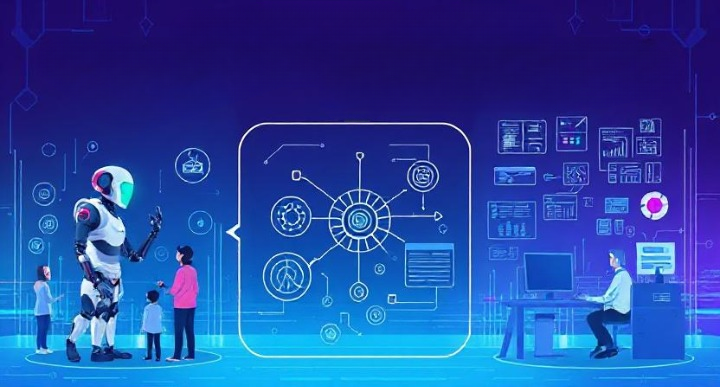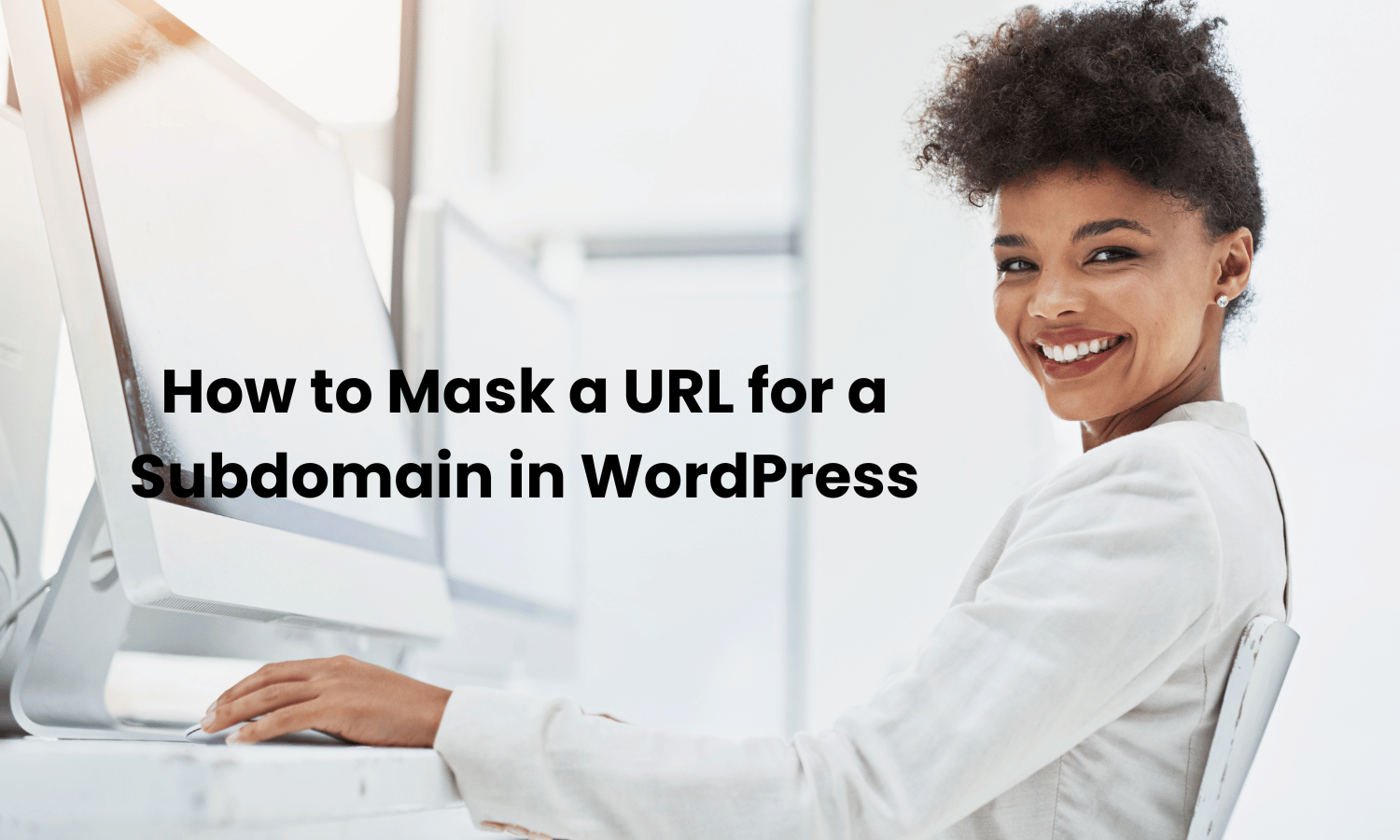Want to give your customers a little extra incentive to buy your products? Adding coupons to your WordPress site is a great way to boost sales and make your customers feel like they’re getting a deal. Whether it’s a seasonal sale or a special discount for loyal customers, coupons can make a big difference in your business.
Using WooCommerce, the popular e-commerce plugin for WordPress, you can easily create and manage coupons. This guide will walk you through the steps of setting up and using coupons on your WordPress site. Let’s dive in and learn how to create those tempting discounts your customers can’t resist!
Setting Up WooCommerce
Before you can start offering coupons on your WordPress site, you’ll need to set up WooCommerce. This plugin turns your site into a full-featured online store, making it easy to sell products and manage discounts. Here’s how to get started.
Step 1: Install and Activate WooCommerce
- Log into Your WordPress Dashboard:
- Head over to your WordPress admin panel.
- Go to Plugins:
- On the left sidebar, click on “Plugins” and then “Add New.”
- Search for WooCommerce:
- Type “WooCommerce” into the search bar, and when it appears in the results, click “Install Now.”
- Activate the Plugin:
- Once installed, click the “Activate” button to get WooCommerce up and running.
Step 2: Set Up Basic WooCommerce Settings
- Launch the Setup Wizard:
- After activation, WooCommerce will guide you through a setup wizard. This helps you configure basic settings like your store location, currency, and preferred payment methods.
- Add Your Products:
- Click on “Products” in the WooCommerce menu to start adding items you want to sell. You can add details like price, product description, and images.
Step 3: Prepare Your Products for Coupons
- Organize Your Products:
- Make sure your products are organized into categories if you plan to offer category-specific discounts. This will make it easier to apply coupons later on.
- Review Product Details:
- Double-check product pricing and availability to ensure everything is up to date before you start offering discounts.
Setting up WooCommerce is the first step to creating a seamless shopping experience for your customers. Once everything is in place, you can start adding and managing coupons to attract more sales and keep your customers coming back.
Creating Coupons in WooCommerce
Now that you have WooCommerce set up on your WordPress site, it’s time to create some exciting coupons to entice your customers. Let’s break it down step-by-step.
Step 1: Access the Coupons Section
- Navigate to WooCommerce:
- In your WordPress dashboard, find the WooCommerce menu on the left side and click on “Marketing” and then “Coupons.”
- Start Creating a Coupon:
- Click the “Add Coupon” button at the top of the page to begin creating your new discount code.
Step 2: Create a New Coupon
- Enter a Coupon Code:
- Choose a unique code that your customers will enter at checkout, like “SUMMER20” for a summer sale. Make it memorable and relevant to the promotion.
- Add a Description (Optional):
- This is just for you to keep track of your coupons. Write a short note to remind yourself what the coupon is for, like “20% off summer sale.”
Step 3: Configure Coupon Details
- Set the Discount Type:
- Decide what type of discount you want to offer:
- Percentage Discount: A percentage off the total cart value (e.g., 20% off).
- Fixed Cart Discount: A specific dollar amount off the total cart (e.g., $10 off).
- Fixed Product Discount: A specific dollar amount off a particular product (e.g., $5 off each item).
- Decide what type of discount you want to offer:
- Enter the Coupon Amount:
- Type in the discount value, such as “20” for 20% off or “10” for $10 off.
- Set Usage Restrictions:
- You can limit how your coupon can be used:
- Minimum/Maximum Spend: Set a required cart total before the coupon can be applied.
- Product Exclusions: Choose products that cannot use the coupon.
- You can limit how your coupon can be used:
- Usage Limits:
- Control how often the coupon can be used:
- Limit per Coupon: Set how many times a coupon can be used in total.
- Limit per User: Decide how many times a single customer can use the coupon.
- Control how often the coupon can be used:
Now you’ve got a coupon ready to go! By setting up these details, you ensure that your discounts work exactly how you want them to and reach the right audience.
Managing and Applying Coupons
Now that you’ve created your coupons, let’s talk about how to manage them and make sure your customers can use them easily.
Applying Coupons to Products
- Choose Specific Products or Categories:
- If you want the coupon to apply only to certain products or categories, you can specify this in the coupon settings.
- In the “Usage Restrictions” section, you’ll find options to select specific products or categories where the coupon can be used.
- Exclude Products if Needed:
- You might want to exclude some products from coupon use, such as new arrivals or already discounted items. You can do this by adding them to the “Exclude Products” list in the coupon settings.
- Test the Coupon:
- It’s always a good idea to test the coupon before announcing it. Add items to your cart and apply the coupon to ensure it works as expected.
Managing Active Coupons
- View and Edit Coupons:
- Go back to the “Coupons” section under “Marketing” in your WooCommerce dashboard. Here you can see a list of all your active coupons.
- To make changes, click on the coupon you want to edit. You can adjust settings like the expiration date or usage limits anytime.
- Track Coupon Usage:
- Keep an eye on how your coupons are being used. WooCommerce provides basic analytics, so you can see how many times each coupon has been used and adjust your strategy if needed.
- Deactivate or Delete Coupons:
- If a coupon has expired or you no longer want it active, you can deactivate it. Simply edit the coupon and set a past expiration date, or delete it from the list altogether.
Using coupons effectively means not only creating them but also managing them well to ensure they work as intended and provide value to your customers.
Promoting Your Coupons
Now that you’ve set up your coupons, it’s time to spread the word and get people excited to use them. Here are some simple ways to promote your coupons and boost your sales.
Marketing Strategies
- Email Your Customers:
- Send out an email to your customer list announcing the new coupon. Make sure to highlight the savings they can get and include a direct link to your store.
- Use a catchy subject line like “Exclusive 20% Off Just for You!” to grab attention.
- Promote on Social Media:
- Share your coupon code on your social media channels like Facebook, Instagram, and Twitter.
- Create eye-catching graphics or stories to make your posts stand out and encourage sharing among your followers.
- Add a Banner to Your Website:
- Use a banner on your homepage or product pages to promote your coupon. This ensures that every visitor knows about the discount.
- Keep the message clear and simple, such as “Use Code SAVE20 at Checkout for 20% Off!”
- Create a Special Landing Page:
- Set up a dedicated landing page for your promotion where customers can learn more about the deal and how to use it.
- Use this page to highlight featured products or collections that are part of the promotion.
Measuring Success
- Track Coupon Performance:
- Check how well your coupons are doing by looking at the number of uses and the sales generated. This information can be found in your WooCommerce dashboard.
- Use these insights to understand what works and plan future promotions.
- Adjust Strategies as Needed:
- If a coupon isn’t getting much traction, consider extending the promotion, trying different marketing channels, or adjusting the offer to make it more appealing.
Promoting your coupons effectively ensures that your customers know about your deals and are motivated to make a purchase. By using these simple marketing strategies, you can increase your reach and maximize the impact of your promotions.
Tips for Effective Coupon Use
To make sure your coupons have the biggest impact, here are some simple tips to keep in mind. These ideas will help you create attractive offers and avoid common pitfalls.
Best Practices for Creating Coupons
- Make It Limited Time:
- Creating a sense of urgency can encourage customers to act quickly. Set an expiration date and use language like “Limited Time Offer” to boost excitement and urgency.
- Keep It Simple:
- Make your coupon codes easy to remember and enter. Use simple terms like “SAVE20” or “WELCOME15” so customers don’t get confused at checkout.
- Be Clear About the Offer:
- Clearly communicate what the coupon offers. If it’s a 10% discount on all products or free shipping over $50, make sure your customers know exactly what they’re getting.
- Target Your Audience:
- Consider who you want to reach with your coupons. You can create special offers for new customers, loyal repeat buyers, or people who sign up for your newsletter.
Avoiding Common Mistakes
- Don’t Overuse Coupons:
- Offering too many discounts can devalue your products and hurt your brand. Use coupons strategically and make them special.
- Check Your Margins:
- Before launching a coupon, ensure that the discount won’t eat into your profits too much. Calculate how much you can afford to give away and adjust the offer accordingly.
- Test Your Coupons:
- Before going live, test your coupons to ensure they work as expected. This helps avoid customer frustration and ensures a smooth shopping experience.
- Monitor the Impact:
- Keep an eye on how your coupons are affecting your sales and traffic. If something isn’t working, don’t be afraid to tweak your strategy.
Using coupons wisely can attract more customers and boost sales, but it’s important to balance them with your overall business strategy. By following these tips, you can create effective promotions that enhance your brand and encourage customer loyalty.
Conclusion
Adding coupons to your WordPress store with WooCommerce is a fantastic way to drive sales and delight your customers. From setting up WooCommerce to creating and managing coupons, you now have the tools to craft promotions that can help your business grow.
Remember, successful coupons are clear, enticing, and used strategically. Whether you’re running a special sale or rewarding loyal customers, coupons can be a powerful part of your marketing toolkit.
FAQs
How do I create a coupon code in WooCommerce?
In the WordPress dashboard, navigate to WooCommerce > Marketing > Coupons, and click “Add Coupon” to create a new code with specific settings.
Can I restrict coupons to specific users or groups?
Yes, WooCommerce allows you to set usage restrictions, such as limiting coupons to certain user roles or email domains.
How can I track the effectiveness of my coupon campaigns?
Use the WooCommerce dashboard to monitor coupon usage and sales data. You can also integrate Google Analytics for more detailed tracking.
Are there any plugins that enhance WooCommerce coupon features?
Yes, there are several plugins available, such as Advanced Coupons for WooCommerce, which add features like automatic discounts and BOGO deals.
What are some creative ways to promote my coupons?
You can promote coupons through email campaigns, social media posts, website banners, and special landing pages to maximize visibility and engagement.
Must Read
Top URL Shorteners Of 2024: Simplify Your Links And Track Engagement
Best Website Builders For Small Businesses In 2024: Top Picks And Features