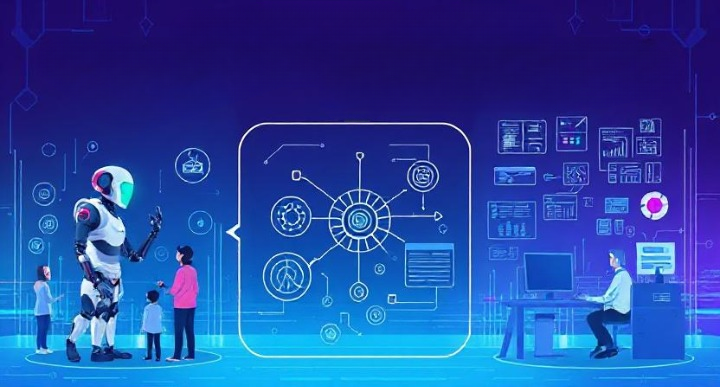If you’re looking to make your website’s URLs cleaner and more professional, learning how to mask URL for subdomain in WordPress is a great step. URL masking can help create a seamless user experience by hiding complex or lengthy URLs and replacing them with simpler, more intuitive ones.
In this guide, we’ll walk you through the process of URL masking in WordPress, explaining what it is, why you might want to use it, and how to get it set up for your subdomains. Whether you’re a seasoned webmaster or just starting out, we’ll break it down into easy-to-follow steps so you can enhance your website’s appearance and functionality. Let’s dive in and discover how you can improve your site with URL masking!
Understanding Subdomains and URL Masking
Before we dive into the steps on how to mask URL for subdomain in WordPress, let’s get a clear picture of what subdomains and URL masking are all about. This will help you understand why URL masking can be a useful tool for your website.
What is a Subdomain?
- Definition: A subdomain is a prefix added to your main domain name, creating a separate section of your website. It appears before the main domain in a URL. For example, in
blog.example.com, “blog” is the subdomain. - Uses: Subdomains are often used to organize content and separate different parts of a website, such as blogs, forums, or online stores. They help keep your website tidy and make it easier for visitors to navigate.
What is URL Masking?
- Definition: URL masking is a technique that hides the actual URL of a webpage and displays a different, more user-friendly URL. This helps keep your URLs short, clean, and easy to remember.
- Benefits:
- Improves User Experience: By masking URLs, you create a more professional look and make navigation simpler for your visitors.
- Enhances Branding: Consistent and branded URLs help reinforce your site’s identity and make it easier for users to recognize your web pages.
- Increases Click-Through Rates: Users are more likely to click on clear, concise URLs.
Understanding these basics will help you see the advantages of learning how to mask a URL for a subdomain in WordPress. Next, we’ll explore how to prepare for URL masking, including the tools and resources you’ll need.
Preparing to Mask a URL in WordPress
Before you start the process of URL masking in WordPress, there are a few things you need to have in place. This preparation will make the process smooth and hassle-free. Let’s go over what you need to get started.
Prerequisites for URL Masking
- Access to Your Domain Settings:
- Make sure you have access to your domain’s control panel. This is where you’ll set up subdomains and configure URL masking options.
- WordPress Installation:
- Ensure that your WordPress site is up and running. You should have administrator access so you can install plugins or make changes to the site’s settings.
- Backup Your Website:
- It’s always a good idea to back up your website before making any significant changes. This ensures that you can restore your site if anything goes wrong during the URL masking process.
Choosing the Right Method
There are several ways to mask a URL for a subdomain in WordPress. Here’s a quick overview of the methods we’ll be exploring:
- Using WordPress Plugins: This is the easiest way for beginners. Plugins like Pretty Links or WP Cloaker can help you mask URLs without much technical know-how.
- Modifying the .htaccess File: This method is more hands-on and requires some knowledge of code. It’s a powerful way to customize URL behavior directly on the server.
- Using a Content Delivery Network (CDN): Some CDNs offer features that can help with URL masking, providing an extra layer of performance and security.
Methods for URL Masking
Now that you’re all set up, let’s dive into the different ways you can mask a URL for a subdomain in WordPress. We’ll explore some simple methods, including using plugins, tweaking your .htaccess file, and utilizing a CDN.
1. Using WordPress Plugins
WordPress plugins make URL masking easy, even if you’re not a tech wizard. Here’s how to do it with some popular plugins:
Pretty Links
- Installation:
- Go to your WordPress dashboard.
- Navigate to Plugins > Add New and search for “Pretty Links.”
- Click Install Now and then Activate.
- Setup:
- Once activated, find Pretty Links in your dashboard menu.
- Click on Add New Link, enter your target URL (the actual URL), and specify your desired masked URL.
- Save your changes, and your masked URL is ready to use.
WP Cloaker
- Installation and Setup:
- Install and activate WP Cloaker just like Pretty Links.
- Use the plugin interface to set your masking options, and create cloaked URLs for your subdomains.
2. Modifying the .htaccess File
For those who are comfortable with a bit of coding, editing the .htaccess file is a powerful method.
- Access Your .htaccess File:
- Use an FTP client or your hosting control panel’s file manager to access the root directory of your WordPress site.
- Add URL Masking Code:
- Insert the following code at the end of the file:
RewriteEngine On
RewriteCond %{HTTP_HOST} ^subdomain\.yourdomain\.com
RewriteRule ^(.*)$ /masked-url [P,L]- Replace
subdomain.yourdomain.comwith your actual subdomain and/masked-urlwith the path you want to display.
Save and Test:
- Save the changes and test your site to ensure everything works as expected.
3. Using a Content Delivery Network (CDN)
If you’re already using a CDN, you might be able to use its features for URL masking.
- Check CDN Settings:
- Log into your CDN provider’s dashboard and look for URL or page rules.
- Set Up URL Masking:
- Use the CDN’s URL masking options to rewrite your subdomain URLs as desired. Each CDN has different settings, so refer to their documentation for detailed instructions.
What’s the best URL masking plugin?
When it comes to URL masking in WordPress, several plugins can help you achieve clean and professional-looking URLs with ease. Here are some of the best URL masking plugins, each with its unique features and benefits:
1. Pretty Links
- Overview:
- Pretty Links is one of the most popular URL masking and link management plugins for WordPress. It allows you to create short, clean URLs that are easy to share and track.
- Features:
- Link Cloaking: Mask long affiliate links or URLs with branded, concise links.
- Link Tracking: Provides detailed analytics on clicks, helping you understand link performance.
- Redirect Types: Supports 301 (permanent), 302 (temporary), and other redirect types.
- Auto-Linking: Automatically replaces keywords in your posts with Pretty Links.
- Why It’s Great:
- User-friendly interface with powerful features that are perfect for beginners and advanced users alike. It’s especially useful for affiliate marketers looking to cloak links and track performance.
- Website: Pretty Links
2. ThirstyAffiliates
- Overview:
- ThirstyAffiliates is designed specifically for affiliate marketers. It helps you manage and mask your affiliate links efficiently.
- Features:
- Link Cloaking: Easily mask affiliate links with user-friendly URLs.
- Link Categorization: Organize links into categories for better management.
- Advanced Redirects: Supports multiple redirect types, including 301, 302, and 307.
- Automatic Keyword Linking: Automatically link keywords to your affiliate URLs.
- Why It’s Great:
- The plugin is tailored for affiliate marketers, providing comprehensive tools to manage, cloak, and track affiliate links effectively.
- Website: ThirstyAffiliates
3. Easy Affiliate Links
- Overview:
- Easy Affiliate Links is a straightforward plugin that helps you mask and manage affiliate links on your WordPress site.
- Features:
- Link Cloaking: Create short, branded URLs for your affiliate links.
- Click Tracking: Monitor the performance of your links with click statistics.
- Visual Editor Integration: Insert affiliate links directly from the WordPress visual editor.
- Import/Export Links: Easily backup and transfer your links.
- Why It’s Great:
- Provides a simple, no-fuss solution for URL masking with essential features to manage affiliate links efficiently.
- Website: Easy Affiliate Links
4. URL Shortener Pro
- Overview:
- URL Shortener Pro is a comprehensive tool for URL shortening and management, offering robust features for masking and tracking links.
- Features:
- Link Shortening: Create custom short links with ease.
- Analytics Dashboard: Track clicks, referrers, and devices used by visitors.
- API Support: Automate link creation and management with API access.
- Link Expiration: Set expiration dates for temporary links.
- Why It’s Great:
- Offers advanced analytics and API integration, making it suitable for users who need more control over their link management.
- Website: URL Shortener Pro
Best Practices for URL Masking
Once you’ve set up URL masking on your WordPress site, it’s important to follow some best practices to ensure everything runs smoothly. These tips will help you maintain a great user experience and keep your site performing well.
Keep URLs Short and Descriptive
- Be Clear and Concise: Use short, descriptive URLs that clearly indicate the content of the page. This helps users know what to expect when they click on your links and improves the overall user experience.
- Include Keywords: If possible, incorporate relevant keywords into your masked URLs. This can boost your site’s SEO and make your links more recognizable.
Ensure Proper Redirects
- Use the Right Redirect Type: Make sure you’re using the appropriate redirect type for your needs. For most cases, a 301 redirect is best because it indicates a permanent change and helps preserve your SEO rankings.
- Test Redirects: After setting up your masked URLs, test them to ensure they are redirecting correctly and that there are no broken links.
Monitor Link Performance
- Track Clicks and Engagement: Use analytics tools provided by your URL masking plugin to monitor link performance. This data can help you understand how users interact with your links and where improvements might be needed.
- Adjust Based on Data: If certain links aren’t performing well, consider revising the masked URL or the content it leads to. Use your analytics insights to optimize your link strategy.
Maintain Site Performance and Security
- Avoid Overloading Your Site: Don’t mask an excessive number of URLs at once, as this can slow down your site. Prioritize key links that benefit the most from masking.
- Secure Your Site: Ensure your site has robust security measures in place, such as SSL certificates and security plugins. This helps protect your URLs and user data.
Stay Updated
- Keep Plugins Updated: Regularly update your URL masking plugins and WordPress site to benefit from new features and security patches.
- Review Best Practices: Stay informed about the latest best practices in URL management and SEO to keep your site competitive and user-friendly.
Troubleshooting Common Issues
Even with the best preparation, you might run into some issues when masking URLs for your subdomains in WordPress. Here are some common problems and easy solutions to help you troubleshoot them.
Common Issues and Solutions
1. Masked URL Not Redirecting Properly
- Check Redirect Type:
- Make sure you’re using the correct redirect type (usually a 301 redirect). Double-check your plugin settings or .htaccess file to ensure everything is set up correctly.
- Verify Plugin Settings:
- If you’re using a plugin, revisit the configuration to ensure the masked URL is linked to the right destination. Try re-saving your settings to refresh the plugin’s cache.
2. Broken Links or 404 Errors
- Update Links:
- Ensure all your internal and external links are updated with the new masked URLs. Use a link checker tool to scan your site for any broken links and fix them.
- Clear Cache:
- Sometimes, cached versions of your pages can cause issues. Clear your website’s cache through your caching plugin or hosting provider to ensure the most recent settings are applied.
3. SEO Rankings Dropping
- Monitor SEO Performance:
- Use tools like Google Analytics and Google Search Console to monitor changes in your site’s performance. If you notice drops, review your redirects to make sure they’re not affecting your SEO negatively.
- Update Sitemaps:
- Update your XML sitemap to reflect the new masked URLs and submit it to search engines to ensure they are indexed correctly.
4. Slow Site Performance
- Limit Number of Redirects:
- Excessive redirects can slow down your site. Only mask essential URLs and minimize unnecessary redirects.
- Optimize Site Speed:
- Improve your site’s overall speed by optimizing images, using a caching plugin, and choosing a reliable hosting provider.
Additional Tips
- Backup Regularly:
- Always keep backups of your site before making changes, so you can easily revert if something goes wrong.
- Consult Documentation:
- If you’re using plugins, check the official documentation for troubleshooting tips and updates.
- Seek Support:
- Don’t hesitate to reach out to plugin support teams or WordPress forums if you encounter persistent issues. The community is often helpful with specific advice
Conclusion
Learning how to mask URL for subdomain in WordPress can make a big difference in how your site looks and feels to users. By following the steps we’ve discussed, you can create cleaner, more professional URLs that enhance your website’s user experience.
Quick Recap
- Understanding Subdomains and URL Masking: Knowing the basics helps you see why URL masking is a good choice for your site.
- Preparing for URL Masking: Make sure you have everything set up, like access to your domain settings and the right plugins.
- Methods for Masking: Whether you use plugins like Pretty Links, edit the .htaccess file, or utilize a CDN, you have options to fit your comfort level and needs.
- Best Practices: Keep URLs short, test redirects, monitor performance, and stay updated with plugins and site security.
- Troubleshooting: Be ready to fix common issues like broken links or slow site performance, and don’t hesitate to seek help when needed.
Final Thoughts
By masking URLs for your subdomains, you not only improve your site’s appearance but also boost user engagement and potentially enhance your SEO. It’s all about making the online experience smoother and more intuitive for your visitors. As you continue to optimize your site, keep these tips in mind to ensure everything runs smoothly.
Feel free to explore further resources or seek community support if you have more questions or run into challenges along the way. Good luck with your WordPress site, and happy URL masking!
FAQs
Here are some frequently asked questions about how to mask a URL for a subdomain in WordPress. These answers should help clear up any confusion and make the process easier for you.
What is the difference between URL masking and URL forwarding?
- URL Masking:
- Hides the actual URL and displays a different URL, making it look cleaner and more professional.
- Visitors won’t see the original URL in the address bar, just the masked version.
- URL Forwarding:
- Redirects the user from one URL to another. The original URL will change to the target URL in the browser’s address bar.
- Typically used for directing traffic from an old domain to a new one.
Can URL masking affect my site’s SEO?
- Potential SEO Impact:
- If done incorrectly, URL masking can affect your SEO. Using 301 redirects helps preserve link equity and search engine rankings.
- Ensure that your masked URLs are optimized with relevant keywords and that search engines can index the masked content properly.
Are there any risks associated with URL masking?
- Common Risks:
- If not properly configured, URL masking can lead to issues like broken links or duplicate content.
- It’s important to test masked URLs thoroughly to ensure they work correctly and don’t confuse users or search engines.
How can I check if my URL masking is working correctly?
- Testing Your URLs:
- Use tools like Google Search Console to monitor how your URLs appear in search results.
- Check your site manually to ensure that clicking on the masked URLs takes you to the correct destination without errors.
Can I mask URLs without using a plugin?
- Alternative Methods:
- Yes, you can edit the .htaccess file or use a CDN to mask URLs. These methods might require more technical know-how but can be effective if you prefer not to use plugins.