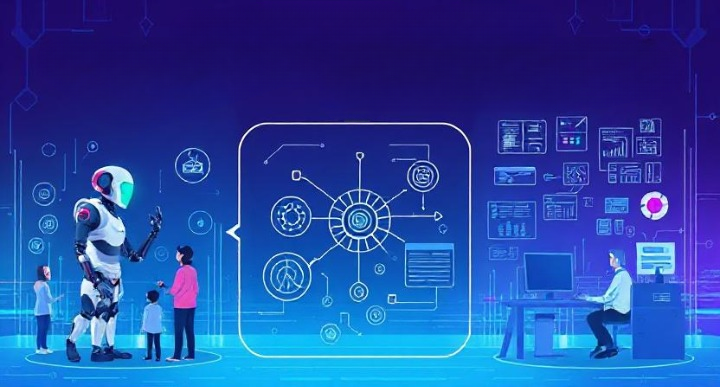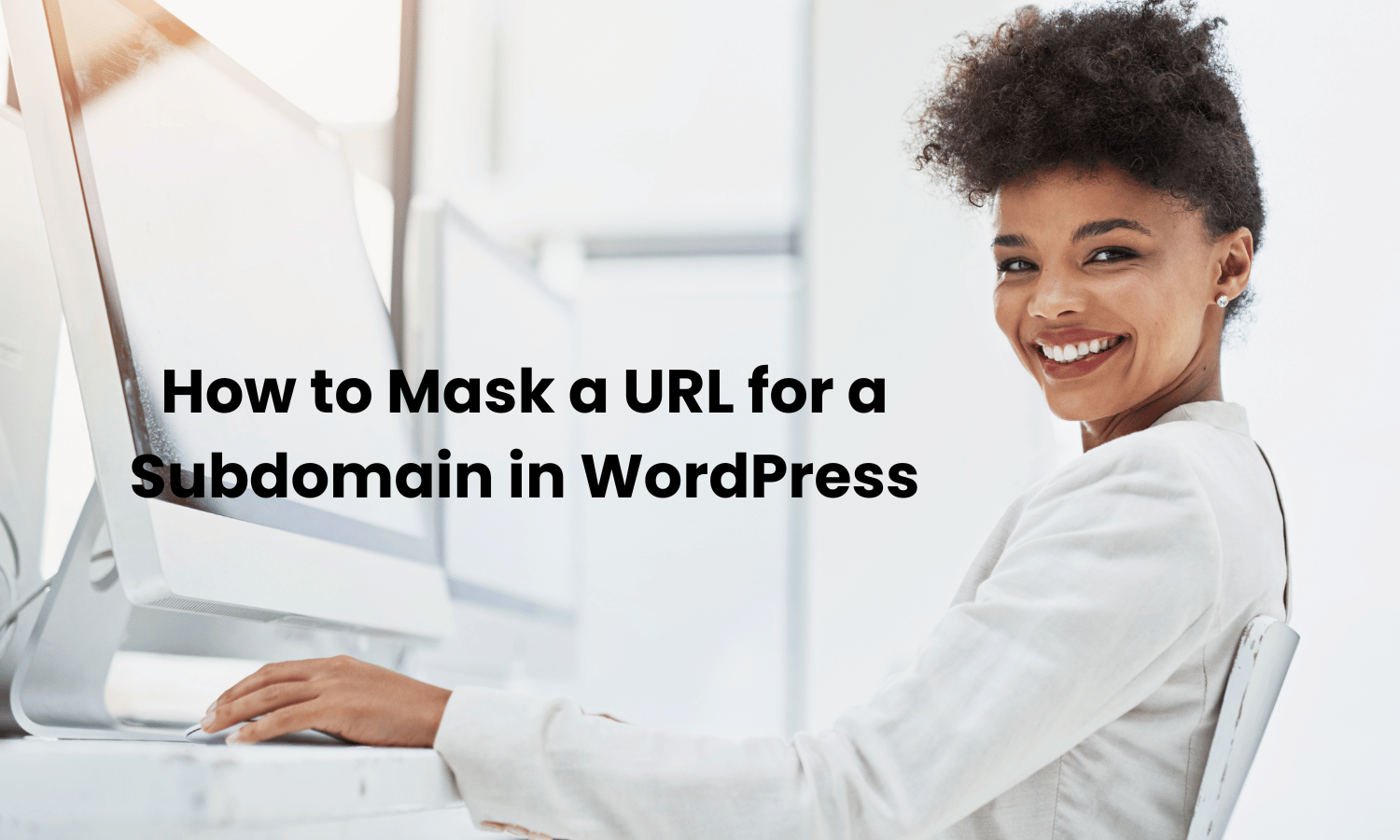Is your WordPress site running slower than usual? If so, a cluttered database might be to blame. Over time, as you add and delete content, your WordPress database can accumulate a lot of unnecessary data. This clutter can slow down your site, making it less efficient and potentially driving away visitors.
A clean database is essential for keeping your WordPress site running smoothly. Just like you need to clean out your closet every once in a while, your website’s database also needs regular maintenance to stay in top shape. But don’t worry, you don’t have to do it manually. There are several great plugins designed to help you clean and optimize your WordPress database effortlessly.
In this article, we’ll explore why it’s important to maintain a clean database and introduce you to the best plugins available to help you do just that. Whether you’re a beginner or a seasoned WordPress user, these tools can make your site faster, more efficient, and easier to manage. Let’s dive in and find out how you can keep your WordPress database in perfect order!
Why Clean Your WordPress Database?
Before we jump into the best plugins, let’s talk about why cleaning your WordPress database is so important. Maintaining a clean database offers several benefits that can significantly improve your site’s performance and user experience.
The Benefits of Maintaining a Clean Database
- Improved Site Speed: A cluttered database can slow down your website. By removing unnecessary data, you can speed up your site’s load times, providing a better experience for your visitors.
- Better Performance: Regularly cleaning your database helps your server run more efficiently. This means your site can handle more traffic and perform better under heavy loads.
- Reduced Storage Costs: Unused data takes up valuable storage space. Cleaning your database can help reduce the amount of storage you need, potentially lowering your hosting costs.
- Easier Backups: A smaller, cleaner database is easier and faster to back up. This means your backup processes will be quicker and less likely to encounter errors.
- Enhanced Security: Old data can sometimes contain vulnerabilities. By regularly cleaning your database, you can reduce the risk of security issues.
How Database Clutter Can Slow Down Your Site
Every time you create, update, or delete content on your WordPress site, the database stores this information. Over time, this can lead to a buildup of:
- Revisions: Every time you save a post, WordPress creates a revision. These revisions can pile up quickly.
- Spam Comments: If you don’t regularly clean out your spam comments, they can take up a lot of space.
- Deleted Items: Items that you’ve deleted from your site (like posts, pages, and comments) are often still stored in the database until they’re permanently removed.
- Transient Options: Temporary data that WordPress and plugins store can accumulate over time.
This clutter can make your database bloated and slow, leading to longer load times and a poorer user experience.
Importance of Regular Database Maintenance
Just like regular oil changes keep your car running smoothly, regular database maintenance keeps your website in top shape. By using the right tools and practices, you can ensure that your database is always optimized, helping your site run faster and more efficiently. Plus, it can prevent problems before they start, saving you time and headaches down the road.
Top Plugins to Clean Out Your WordPress Database
Now that we understand why it’s important to keep your database clean, let’s look at some of the best plugins available to help you do just that. These plugins are designed to make the process of cleaning and optimizing your database easy and effective.
Criteria for Selecting the Best Plugins
When choosing a plugin to clean your WordPress database, consider the following criteria:
- Ease of Use: The plugin should be user-friendly, even for beginners.
- Effectiveness: It should thoroughly clean your database, removing unnecessary data without affecting important information.
- Features: Look for plugins that offer additional features like scheduling cleanups, optimizing tables, and more.
- Support and Updates: Regular updates and good support can make a big difference, especially when dealing with something as critical as your database.
Plugin Reviews
Here are some top-rated plugins that can help you keep your WordPress database clean and optimized:
1. WP-Optimize
Features and Benefits:
- Cleans database, compresses images, and caches your site
- Removes post revisions, spam comments, and unused data
- Allows you to schedule automatic cleanups
How It Works: WP-Optimize scans your database for unnecessary data and gives you options to clean and optimize it with just a few clicks.
Pros:
- Easy to use
- Comprehensive features
- Regular updates
Cons:
- Some features require the premium version
2. Advanced Database Cleaner
Features and Benefits:
- Deletes old revisions, drafts, and spam comments
- Optimizes database tables
- Schedules automatic cleanups
How It Works: Advanced Database Cleaner provides a detailed view of your database, allowing you to choose exactly what to clean and optimize.
Pros:
- Highly customizable
- Detailed cleaning options
- Supports multisite
Cons:
- Interface can be overwhelming for beginners
3. WP-Sweep
Features and Benefits:
- Cleans revisions, auto drafts, and duplicated metadata
- Uses WordPress delete functions for safer cleanup
- Provides detailed cleanup options
How It Works: WP-Sweep allows you to selectively clean different types of data from your database, ensuring you don’t delete anything important by accident.
Pros:
- Safe and thorough cleaning
- Uses native WordPress functions
- Simple interface
Cons:
- Limited scheduling options
4. Optimize Database after Deleting Revisions
Features and Benefits:
- Deletes post revisions, spam, and unused tags
- Optimizes database tables
- Schedules automatic optimizations
How It Works: This plugin focuses on deleting old revisions and optimizing your database tables to keep everything running smoothly.
Pros:
- Lightweight and efficient
- Easy to set up and use
- Good for basic cleaning tasks
Cons:
- Limited features compared to other plugins
5. Database Cleaner
Features and Benefits:
- Cleans and optimizes database tables
- Deletes unused data and metadata
- Schedules regular maintenance
How It Works: Database Cleaner scans your database for unnecessary data and offers one-click optimization and cleaning.
Pros:
- Simple and effective
- Regular maintenance scheduling
- Lightweight
Cons:
- Not as feature-rich as other options
How to Use These Plugins Effectively
Choosing the right plugin is just the first step. To get the best results, you need to know how to use these tools effectively. Here’s a step-by-step guide to help you set up and use each of these plugins for optimal database maintenance.
Step-by-Step Guide to Using Each Plugin
1. WP-Optimize
Installing and Setting Up:
- Go to your WordPress dashboard, navigate to Plugins > Add New.
- Search for “WP-Optimize” and click Install Now, then Activate.
- Once activated, go to WP-Optimize from the dashboard menu.
- Click on the Database tab to view cleaning options.
Running a Cleanup:
- Select the items you want to clean (e.g., post revisions, spam comments).
- Click the Run Optimization button.
- To schedule automatic cleanups, go to the Settings tab and configure your preferred schedule.
2. Advanced Database Cleaner
Installing and Setting Up:
- In your WordPress dashboard, go to Plugins > Add New.
- Search for “Advanced Database Cleaner” and click Install Now, then Activate.
- After activation, go to WP DB Cleaner from the dashboard menu.
Running a Cleanup:
- Click on the General Clean-Up tab to see items that can be cleaned.
- Select the items you want to delete and click the Clean button.
- To schedule cleanups, go to the Scheduled Tasks tab and set up your preferred schedule.
3. WP-Sweep
Installing and Setting Up:
- Navigate to Plugins > Add New in your WordPress dashboard.
- Search for “WP-Sweep” and click Install Now, then Activate.
- Once activated, go to Tools > Sweep.
Running a Cleanup:
- Review the items listed under Sweep options (e.g., revisions, auto drafts).
- Click the Sweep button next to each item you want to clean.
- WP-Sweep uses WordPress delete functions, ensuring safe cleaning.
4. Optimize Database after Deleting Revisions
Installing and Setting Up:
- Go to your WordPress dashboard and navigate to Plugins > Add New.
- Search for “Optimize Database after Deleting Revisions” and click Install Now, then Activate.
- After activation, go to Settings > Optimize Database.
Running a Cleanup:
- Review the options available and configure settings as needed.
- Click the Save Settings & Optimize button to start the cleanup.
- You can set up automatic optimizations by configuring the schedule settings.
5. Database Cleaner
Installing and Setting Up:
- In your WordPress dashboard, go to Plugins > Add New.
- Search for “Database Cleaner” and click Install Now, then Activate.
- After activation, go to Tools > Database Cleaner.
Running a Cleanup:
- Select the items you want to clean from the list provided.
- Click the Clean button to remove the selected data.
- To schedule regular maintenance, configure the scheduling options in the plugin settings.
Best Practices for Running Database Cleanups
- Backup Your Database: Always backup your database before running any cleanup. This ensures you can restore your data if something goes wrong.
- Review Clean-Up Options: Carefully review what each plugin is about to delete. Avoid cleaning items that you might still need.
- Schedule Regular Maintenance: Set up a schedule for regular database maintenance. This keeps your database clean without you having to remember to do it manually.
- Monitor Performance: After running a cleanup, monitor your site’s performance to ensure everything is running smoothly.
Common Mistakes to Avoid
While using plugins to clean your WordPress database can be highly beneficial, it’s important to avoid some common pitfalls that can cause issues down the line.
Overcleaning and Its Risks
- Deleting Essential Data:
- It’s easy to get carried away and delete important data. Be cautious and review the items marked for deletion carefully.
- Always keep a backup of your database before performing any cleaning operations.
- Impact on Site Functionality:
- Overcleaning can sometimes affect your site’s functionality. For instance, deleting certain metadata or settings might cause plugins or themes to malfunction.
- Ensure you understand what each item in the cleanup list represents before you proceed.
Ignoring Backup Procedures
- No Backup, No Cleanup:
- This cannot be stressed enough: always backup your database before running a cleanup. This way, if anything goes wrong, you can restore your site to its previous state.
- Use reliable backup plugins like UpdraftPlus or BackupBuddy to automate and schedule regular backups.
- Testing Restores:
- Don’t just take backups; periodically test restoring them to ensure your backups are working correctly. This practice can save you in a crisis.
Misconfiguring Plugin Settings
- Default Settings Aren’t Always Best:
- Default plugin settings might not be suitable for everyone. Take the time to configure the plugin settings to match your site’s specific needs.
- Read the documentation and understand each setting to optimize the plugin’s performance.
- Overlooking Schedule Settings:
- While scheduling automatic cleanups is convenient, make sure the frequency is appropriate for your site. Too frequent cleanups can be unnecessary and resource-intensive.
- Set a schedule that balances performance improvement and resource usage.
Not Monitoring After Cleanup
- Check Site Performance:
- After running a cleanup, monitor your site’s performance to ensure everything is working correctly.
- Look out for any unusual behavior or errors that may indicate something went wrong during the cleanup process.
- User Feedback:
- Pay attention to any feedback from your site users. If they report issues, investigate to see if the recent database cleanup might be the cause.
- Engage with your audience to understand how your site’s performance impacts their experience.
Forgetting to Optimize Regularly
- Set It and Forget It:
- Database maintenance isn’t a one-time task. Regular optimization is crucial to keep your site running smoothly.
- Schedule regular maintenance tasks and don’t forget to revisit your settings periodically to adjust as needed.
- Using Multiple Plugins:
- Avoid using multiple database cleaning plugins simultaneously as they might conflict with each other.
- Choose one reliable plugin that meets your needs and stick with it.
Wrapping Up
Keeping your WordPress database clean is crucial for maintaining a fast, efficient, and reliable website. By regularly cleaning out unnecessary data, you can improve your site’s performance, enhance user experience, and ensure that your backend runs smoothly.
Key Takeaways
- Regular Maintenance: Consistently clean your database to prevent clutter from building up. Schedule regular maintenance to keep your site in top shape.
- Use Trusted Plugins: Choose reliable and well-supported plugins like WP-Optimize, Advanced Database Cleaner, WP-Sweep, Optimize Database after Deleting Revisions, and Database Cleaner.
- Backup Before Cleaning: Always back up your database before performing any cleanup. This precaution ensures you can restore your site if anything goes wrong.
- Monitor and Adjust: After running cleanups, monitor your site’s performance and make adjustments as needed. Pay attention to feedback from users to ensure a smooth experience.
Final Thoughts
Using the right tools and best practices, you can keep your WordPress database clean and optimized without much hassle. This maintenance not only speeds up your site but also reduces the risk of issues arising from cluttered data. Take the time to set up and schedule regular cleanups, and your website will thank you with improved performance and reliability.
FAQs
How often should I clean my WordPress database?
It’s generally a good idea to clean your database at least once a month. However, if you have a high-traffic site with frequent updates, you might want to perform cleanups more often.
Can cleaning the database improve my site’s SEO?
Yes, a faster and more efficient site can improve your SEO. Search engines favor sites that load quickly and provide a good user experience.
What should I do if a plugin causes issues with my site?
If a plugin causes problems, restore your site from a backup and try to identify the issue. You can also reach out to the plugin’s support team for assistance.
Are there any free plugins for cleaning my WordPress database?
Yes, many plugins offer free versions with basic cleaning features. WP-Optimize and WP-Sweep are good examples of free plugins that provide effective database cleaning.
How can I ensure my data is safe while using these plugins?
Always back up your database before running any cleanups. Use reliable backup plugins and periodically test restoring your backups to ensure they work correctly.