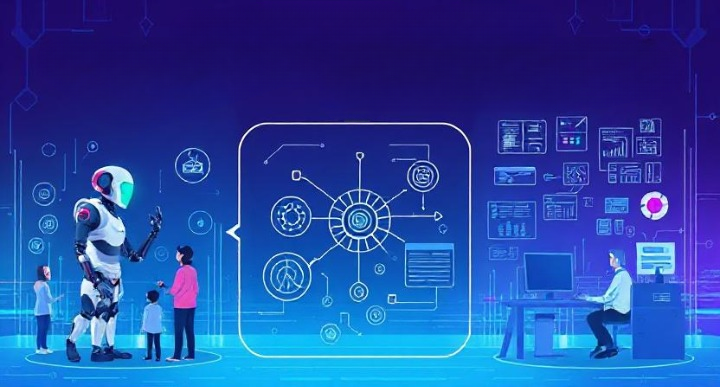Running an online store with WooCommerce involves keeping in touch with your customers through emails. These communications might include order updates or special promotions. However, it is also important to offer your customers the option to unsubscribe from these emails if they wish.
Providing an unsubscribe link in your WooCommerce emails not only helps you meet legal requirements like GDPR and CAN-SPAM but also shows that you respect your customers’ choices. Allowing them to easily opt out of emails builds trust and improves their experience with your business.
In this guide, I will explain how to set up an unsubscribe link in WooCommerce emails in a simple way. We will use plugins to make the process easy and ensure your emails remain user-friendly and compliant. Follow along to help your customers manage their email subscriptions effectively!
Understanding WooCommerce Email Communication
WooCommerce is a powerful platform that allows you to manage various aspects of your online store, including customer emails. These emails can be classified into two main categories: transactional and marketing.
Transactional Emails
Transactional emails are sent automatically when a customer performs an action on your site. These can include:
- Order Confirmations: Sent after a purchase is made to confirm the order details.
- Shipping Updates: Notify customers about the status of their shipment.
- Password Resets: Help customers regain access to their accounts.
These emails are essential for keeping your customers informed about their orders and account status. While unsubscribe links are not typically required for transactional emails, providing one can be a good practice to allow customers more control over their communications.
Marketing Emails
Marketing emails are used to promote your products or services. They can include:
- Newsletters: Regular updates about your store, including new products and promotions.
- Special Offers: Exclusive discounts and deals for your subscribers.
- Product Recommendations: Suggestions based on previous purchases or browsing behavior.
Unlike transactional emails, marketing emails must include an unsubscribe link to comply with regulations such as GDPR and CAN-SPAM. This ensures customers can easily opt out of receiving these emails if they choose.
Step-by-Step Guide to Adding an Unsubscribe Link
Setting up an unsubscribe link in your WooCommerce emails is easier than you might think. With the right plugin, you can add this feature quickly and efficiently. Here’s a step-by-step guide to help you through the process.
Step 1: Install and Activate a Plugin
To add an unsubscribe link to your emails, you’ll need a plugin that manages email subscriptions. Here are a few popular options:
- MailPoet: A comprehensive email marketing plugin that integrates well with WooCommerce.
- Newsletter: A flexible plugin for managing newsletters and subscriber lists.
- YITH WooCommerce Email Templates: Offers customization options for your WooCommerce emails.
How to Install:
- Log in to your WordPress dashboard.
- Navigate to Plugins > Add New.
- Search for the plugin you want to use (e.g., MailPoet).
- Click Install Now, then Activate the plugin.
Step 2: Configure the Plugin Settings
Once the plugin is activated, configure its settings to manage your email subscriptions effectively.
- Go to the plugin’s settings page from the WordPress dashboard.
- Set up your email lists and preferences, ensuring that you include an unsubscribe option.
- Customize the appearance and placement of the unsubscribe link.
Step 3: Add Unsubscribe Link to WooCommerce Emails
Now that the plugin is set up, it’s time to add the unsubscribe link to your emails.
- Open the WooCommerce email settings in your WordPress dashboard by going to WooCommerce > Settings > Emails.
- Select the email template you want to edit (e.g., Completed Order).
- Use the plugin to insert the unsubscribe link into your email template. This can usually be done by adding a shortcode or a snippet provided by the plugin.
Step 4: Test the Unsubscribe Functionality
Before finalizing everything, it’s important to test the unsubscribe link to make sure it works correctly.
- Send a test email to yourself or a test account.
- Click on the unsubscribe link to ensure it redirects to the correct unsubscribe page.
- Verify that the unsubscribe process removes the email address from the subscriber list.
If you encounter any issues, check the plugin documentation for troubleshooting tips or reach out to the plugin’s support team.
Adding an unsubscribe link to your WooCommerce emails gives your customers control over their communication preferences and helps you maintain compliance with email marketing regulations.
Best 8 Plugins for Adding an Unsubscribe Link in WooCommerce
Adding an unsubscribe link to your WooCommerce emails can be easily accomplished using plugins. Here’s a list of the best plugins to help you manage email subscriptions and add unsubscribe links effectively.
1. MailPoet
Overview:
MailPoet is a popular email marketing plugin that integrates seamlessly with WooCommerce. It allows you to create and send newsletters, manage subscribers, and add unsubscribe links to your emails effortlessly.
Key Features:
- Easy email creation with a drag-and-drop editor
- Built-in automation for WooCommerce emails
- Subscriber management and segmentation
2. Newsletter
Overview:
Newsletter is a flexible plugin designed for managing newsletters and email marketing campaigns. It provides options for adding unsubscribe links and managing subscriber preferences.
Key Features:
- Unlimited subscribers and newsletters
- Drag-and-drop composer for designing emails
- Advanced targeting and list building
3. YITH WooCommerce Email Templates
Overview:
YITH WooCommerce plugin focuses on enhancing the appearance of your WooCommerce emails and includes options for adding unsubscribe links. It allows you to customize email templates to match your brand’s style.
Key Features:
- Customizable email templates
- Compatibility with WooCommerce email types
- Option to include unsubscribe links in templates
4. Mailchimp for WooCommerce
Overview:
Mailchimp is a leading email marketing service that offers a plugin for WooCommerce integration. This plugin helps you synchronize your store data with Mailchimp and manage email subscriptions effectively.
Key Features:
- Sync customer data and purchase history
- Create targeted email campaigns
- Automated follow-up emails and recommendations
5. Sendinblue – WooCommerce Email Marketing
Overview:
Sendinblue offers a powerful email marketing platform with a plugin for WooCommerce integration. It allows you to manage contacts, create email campaigns, and add unsubscribe links easily.
Key Features:
- Transactional and marketing email management
- Advanced segmentation and personalization
- Real-time statistics and analytics
6. WooCommerce Email Customizer with Drag and Drop
Overview:
This plugin allows you to customize WooCommerce email templates using a drag-and-drop interface. You can easily add unsubscribe links and other elements to your emails.
Key Features:
- Drag-and-drop email builder
- Customizable elements and layouts
- Live preview and testing
7. AutomateWoo
Overview:
AutomateWoo provides a comprehensive set of tools to automate email marketing for WooCommerce. It includes features for adding unsubscribe links and managing email campaigns efficiently.
Key Features:
- Workflow automation and triggers
- Personalized email campaigns
- Cart abandonment recovery and follow-ups
8. Email Subscribers & Newsletters
Overview:
This plugin is designed for managing email subscriptions and sending newsletters directly from your WordPress site. It offers easy integration with WooCommerce and options for adding unsubscribe links.
Key Features:
- Email notification and automation
- Subscriber list management
- GDPR-compliant subscription forms
Compliance and Best Practices
Ensuring that your WooCommerce emails comply with legal standards is essential for maintaining trust with your customers and avoiding penalties. Here are some key compliance requirements and best practices for managing your email communications effectively.
Legal Requirements
- GDPR Compliance (General Data Protection Regulation):
- If you’re dealing with customers in the EU, GDPR requires you to obtain explicit consent before sending marketing emails. Ensure your email subscription forms clearly state what users are signing up for and provide an easy way to unsubscribe.
- CAN-SPAM Act Compliance:
- In the U.S., the CAN-SPAM Act mandates that all marketing emails include a visible unsubscribe link. You must honor unsubscribe requests promptly and ensure that your emails are accurately labeled as advertisements.
- Other Regional Regulations:
- Be aware of additional regulations that may apply in different regions, such as Canada’s CASL (Canada Anti-Spam Legislation) or Australia’s Spam Act, which have similar requirements.
FAQs About Setting Up Unsubscribe Links in WooCommerce
Here are some frequently asked questions about setting up unsubscribe links in WooCommerce to help you better understand the process and its importance.
1. Why is it important to have an unsubscribe link in emails?
Having an unsubscribe link in your emails is crucial for several reasons. It ensures compliance with legal regulations like GDPR and CAN-SPAM, which require businesses to provide a clear opt-out option for marketing emails. It also enhances customer satisfaction by giving recipients control over the emails they receive, reducing the risk of spam complaints and improving your brand’s reputation.
2. Do I need an unsubscribe link for transactional emails?
Transactional emails, such as order confirmations and shipping updates, typically do not require an unsubscribe link because they are directly related to a customer’s purchase or account activity. However, if your transactional emails contain promotional content, it’s a good practice to include an unsubscribe link to allow customers to opt-out of future promotional messages.
3. Can I customize the unsubscribe page?
Yes, most plugins allow you to customize the unsubscribe page. Customizing this page can provide a better user experience by matching your brand’s style and offering additional options, such as adjusting email frequency or updating email preferences instead of opting out completely.
4. What should I do if a customer unsubscribes?
When a customer clicks the unsubscribe link, their email address should be removed from your marketing list promptly. Ensure your email marketing software or plugin is configured to process unsubscribe requests automatically. Regularly review your subscription lists to confirm that all unsubscribe requests have been honored.
5. How can I reduce unsubscribe rates?
To reduce unsubscribe rates, focus on providing valuable and relevant content tailored to your audience’s interests. Segment your email list to send targeted messages, and avoid overwhelming subscribers with too many emails. Allow customers to customize their email preferences, such as choosing the types of emails they receive or the frequency of communication.
6. Is there a way to track who unsubscribed?
Yes, most email marketing plugins and platforms provide analytics and reports that show unsubscribe rates and identify which users have opted out. Monitoring this data can help you understand your audience better and make improvements to your email campaigns.
7. Can I re-subscribe someone who has opted out?
You should never manually re-subscribe someone who has opted out without their explicit consent. Instead, focus on improving your content and outreach strategies to encourage unsubscribed users to voluntarily rejoin your email list in the future.
8. Are there any alternatives to unsubscribe links?
While unsubscribe links are the standard method for opting out, offering additional options such as preference centers can give customers more control over their email subscriptions. These centers allow users to choose the types of emails they want to receive or adjust the frequency of communication without fully unsubscribing.