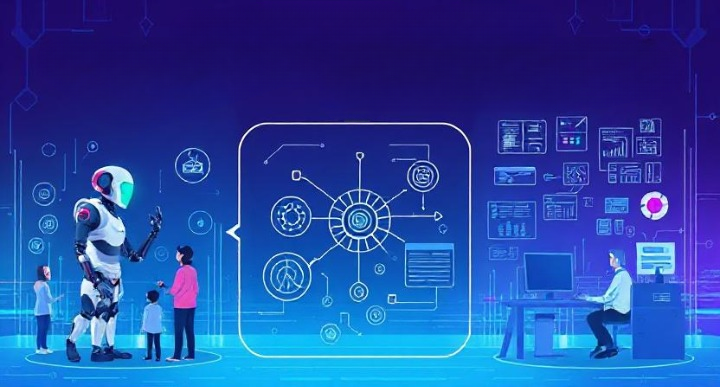Quick Summary
Can directory indexing be turned off on WordPress? Absolutely! Disabling directory indexing is a smart move to enhance security. It prevents exposing your site’s files and structure to potential threats. By turning off directory indexing, you protect sensitive information and improve your site’s professionalism. This guide walks you through simple steps to check and disable directory indexing, whether manually or with a plugin, ensuring your website remains safe and secure.
Have you ever wondered, “Can directory indexing be turned off on WordPress?” Well, the answer is yes, and it’s a smart move to help keep your website safe. As someone who has worked with WordPress sites, I know how important it is to protect your site from potential threats.
Directory indexing is like letting people peek into your site’s file structure. It might not sound like a big deal at first, but it can expose sensitive files and information that hackers might exploit. When directory indexing is turned on, visitors can see all the files in a directory when there isn’t an index file present. This isn’t just a privacy issue; it can also lead to security risks.
In this guide, I’ll explain what directory indexing is, why you might want to turn it off on your WordPress site, and how to do it easily. Whether you’re a seasoned webmaster or just getting started with WordPress, these steps will help you secure your site and keep your data safe. Let’s dive in and take control of your site’s security!
What is Directory Indexing?
When I first started working with websites, I was curious about many terms, and one of them was “directory indexing.” Simply put, directory indexing is a feature that allows visitors to see a list of files in a website directory if there isn’t a default page (like an index.html) in that folder. This means that anyone can look at all the files in that directory, which can sometimes reveal sensitive information.
How Does Directory Indexing Work?
On a WordPress site, directory indexing might be enabled by default, depending on your hosting provider’s settings. When someone types in the URL of a directory on your site (like yoursite.com/wp-content/uploads), and there’s no index file present, they might see a list of everything in that folder. It’s like leaving a window open for anyone to peek inside.
Why Might It Be Turned On?
- Default Settings: Some web hosts have directory indexing enabled by default to allow easy access to files during development.
- Lack of Awareness: Sometimes, site owners aren’t aware of directory indexing or its implications, so they leave it on without realizing the potential risks.
Why Should You Turn Off Directory Indexing?
When I started learning about website security, I quickly realized that turning off directory indexing is a simple yet powerful way to protect your WordPress site. Here’s why it’s so important:
Security Risks
- Exposure to Hackers: If directory indexing is turned on, hackers can see the structure of your website. They might find sensitive files or outdated plugins that could be vulnerable to attacks. Turning off directory indexing helps keep these files hidden, making it harder for hackers to exploit your site.
- Access to Sensitive Information: Sometimes, we store configuration files or backups in our directories. If someone can see these files, they might access critical information about how your site runs.
Privacy Concerns
- Protecting Your Files: I realized that directory indexing could reveal more about my site than I intended. This means others can see what themes, plugins, or media files you’re using, which might not be information you want to share.
- Professional Appearance: By disabling directory indexing, you make your site look more professional and secure. It prevents users from stumbling upon raw directories, which can make your site look unfinished or unpolished.
How Does This Benefit You?
- Peace of Mind: Knowing that your website is protected from unwanted access gives you peace of mind. You can focus on other important aspects of running your site without worrying about these risks.
- Building Trust: When visitors know that your site is secure, they are more likely to trust your brand and engage with your content.
How to Check If Directory Indexing is Enabled
When I wanted to make sure my WordPress site was secure, the first step I took was checking if directory indexing was enabled. Here’s how you can do it too:
Checking Manually
- Open Your Browser: Start by opening your web browser and typing in your website’s URL followed by a directory path. For example, try entering
yoursite.com/wp-content/uploads/. - Look for a File List: If you see a list of files and folders instead of a “Forbidden” or “404 Not Found” page, directory indexing is likely enabled. This means anyone can view the contents of that directory.
Using Online Tools
- Security Checkers: There are online tools available that can scan your site and tell you if directory indexing is enabled. These tools often provide additional security tips to help protect your site.
Using WordPress Plugins
- Security Plugins: Many WordPress security plugins, like Wordfence or Sucuri, can automatically detect and alert you if directory indexing is enabled. They can also help you fix the issue easily.
Why Check for Directory Indexing?
- Peace of Mind: Knowing whether your site’s directories are exposed helps you take control of your site’s security. It’s a simple check that can prevent bigger problems down the road.
- Taking Action: Once you know the status of directory indexing on your site, you can take the necessary steps to disable it and enhance your security.
Hope You read This – How to Mask a URL for a Subdomain in WordPress
How to Disable Directory Indexing on WordPress
Once I found out that directory indexing was enabled on my WordPress site, I knew I had to turn it off to keep my files safe. Here’s how you can easily disable directory indexing:
Method 1: Using the .htaccess File
The .htaccess file is a powerful tool that controls how your site behaves. Here’s how I used it to turn off directory indexing:
- Access Your Website Files:
- Use an FTP client like FileZilla or your hosting provider’s file manager to access your site’s files.
- Locate the .htaccess File:
- The .htaccess file is usually found in the root directory of your WordPress site. If you don’t see it, make sure your FTP client is set to show hidden files.
- Edit the .htaccess File:
- Download a backup of your .htaccess file before making changes.
- Open the .htaccess file with a text editor.
- Add the following line to the file:
Options -Indexes4. Save and Upload:
- Save your changes and upload the modified .htaccess file back to your server.
5. Test Your Site:
- Go back to your browser and check a directory URL (like
yoursite.com/wp-content/uploads/). You should see a “Forbidden” or “404 Not Found” page, which means directory indexing is now disabled.
Method 2: Using a WordPress Plugin
If editing files isn’t your thing, using a plugin can make the process easier:
- Install a Security Plugin:
- Search for and install a security plugin like Wordfence or Sucuri Security from the WordPress plugin repository.
- Configure the Plugin:
- Once installed, navigate to the plugin’s settings page.
- Disable Directory Indexing:
- Look for an option to disable directory indexing. Most security plugins will have this feature available with just a few clicks.
- Verify the Changes:
- Check your directories in a browser to ensure they are now inaccessible.
Why This Matters
- Improved Security: Disabling directory indexing protects your site from unwanted access and keeps your files hidden.
- Peace of Mind: Knowing your site is secure allows you to focus on creating content and growing your online presence.
Benefits of Disabling Directory Indexing
After I turned off directory indexing on my WordPress site, I noticed several benefits that made my site more secure and professional. Here’s why disabling directory indexing is a good move:
Enhanced Security
- Keeps Hackers Out: By turning off directory indexing, I made it harder for hackers to find and access important files. It’s like closing a window that was accidentally left open.
- Protects Sensitive Information: Sometimes we store backups, configuration files, or other sensitive data in our directories. Disabling indexing keeps these files hidden from prying eyes.
Privacy and Professionalism
- Protects Your Privacy: I feel better knowing that my site’s file structure is not exposed to everyone. This means people can’t easily find out which themes, plugins, or media files I use.
- Professional Look: A site without visible directories looks more polished and complete. Visitors won’t accidentally stumble upon raw directories, which helps maintain a professional image.
Peace of Mind
- Worry Less: With directory indexing turned off, I worry less about potential security threats. This allows me to focus on creating content and engaging with my audience without constant concern about my site’s safety.
- Builds Trust: When visitors know your site is secure, they are more likely to trust your brand and return for more content. This is especially important if you run an online store or handle sensitive customer data.
Better Control
- Manages File Access: Disabling directory indexing gives me more control over who can see and access my files. It’s a simple change that adds a strong layer of security.
Hope You read this – Top WordPress User Display Plugins with Filters for 2024
Common Mistakes and How to Avoid Them
When I turned off directory indexing on my WordPress site, I learned that it’s important to be careful to avoid mistakes. Here are some common errors people make and how you can avoid them:
Mistake 1: Not Backing Up Your .htaccess File
- What Could Go Wrong: Making changes to the .htaccess file without a backup can lead to site issues if something goes wrong.
- How to Avoid It: Before you make any edits, always create a backup of your .htaccess file. This way, if something goes wrong, you can restore the original file and avoid downtime.
Mistake 2: Forgetting to Check Your Site
- What Could Go Wrong: After making changes, you might assume everything is working fine without checking. This could leave some directories still accessible.
- How to Avoid It: After disabling directory indexing, test your site by trying to access various directories. Make sure you see a “Forbidden” or “404 Not Found” message instead of a list of files.
Mistake 3: Editing the Wrong File
- What Could Go Wrong: Editing the wrong file could lead to unexpected changes or errors on your site.
- How to Avoid It: Double-check that you are editing the correct .htaccess file in your WordPress root directory. If you’re unsure, ask your hosting provider for guidance.
Mistake 4: Overlooking Plugin Settings
- What Could Go Wrong: If you’re using a plugin to manage security, you might miss settings that need to be configured.
- How to Avoid It: Take the time to explore and configure all the settings in your security plugin. Many plugins offer options to help manage directory indexing easily.
Mistake 5: Not Updating Regularly
- What Could Go Wrong: If you don’t regularly check and update your security settings, you might miss new vulnerabilities.
- How to Avoid It: Set a reminder to regularly review your site’s security settings. This includes checking your .htaccess file and keeping your plugins up to date.
FAQs
When I first turned off directory indexing on my WordPress site, I had a lot of questions. Here are some common questions and simple answers to help you understand more about this process:
What is directory indexing in WordPress?
- Answer: Directory indexing is when people can see a list of all the files in a folder on your website if there’s no index page. It’s like opening a drawer and seeing everything inside without needing a key.
How can I tell if directory indexing is on?
- Answer: You can check by typing a directory path in your browser, like
yoursite.com/wp-content/uploads/. If you see a list of files instead of a “404 Not Found” page, directory indexing is on.
What happens if I don’t turn off directory indexing?
- Answer: If you leave directory indexing on, hackers might find sensitive files and use them to attack your site. It also makes your site look less professional since anyone can see your files.
Is it safe to edit the .htaccess file myself?
- Answer: Yes, it’s safe if you are careful. Just make sure to back up the file before you make any changes. This way, you can restore it if something goes wrong.
Are there any plugins that can help with directory indexing?
- Answer: Yes, there are security plugins like Wordfence and Sucuri that can help you manage directory indexing and other security settings easily.
How often should I check my directory indexing settings?
- Answer: It’s a good idea to check your directory indexing settings whenever you update your site or make major changes. Regular checks, maybe once a month, can help ensure everything stays secure.
Can directory indexing be disabled temporarily?
- Answer: Yes, you can temporarily disable it by editing the .htaccess file and removing the “Options -Indexes” line when you want it back on. Just remember to put it back to keep your site secure.
Hope you read this – How to Fix Matomo Errors in WordPress: A Step-by-Step Guide