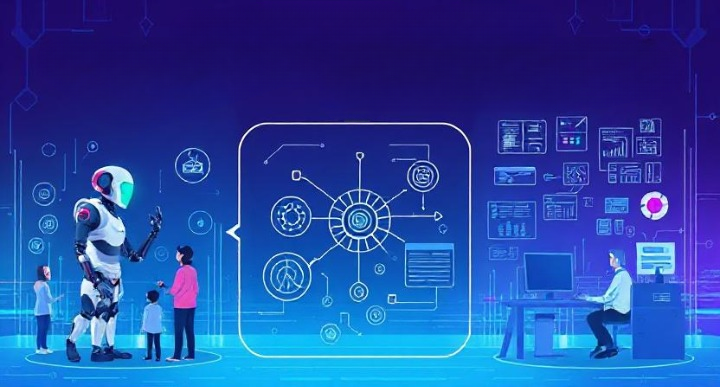Quick Summary
Adding a Venmo button to your WordPress site is a simple and effective way to make payments easy for your visitors. In this guide, I’ll walk you through setting up a Venmo account, creating a payment button, and integrating it into your site. Whether you use HTML or plugins, you can customize the button to match your site’s style. Plus, I’ll share tips on how Venmo can improve your payment system and what to consider when adding new payment options. By the end of this guide, you’ll have a secure and convenient payment method that enhances your website’s user experience.
When I first started my WordPress site, I realized that making it easy for visitors to send payments was super important. That’s when I discovered Venmo, a popular and simple way for people to send money online. Adding a Venmo button to your WordPress site is a fantastic way to give your visitors a quick and convenient payment option.
In this guide on how to set up a Venmo button on WordPress, I’ll show you step-by-step how to integrate this useful tool. Whether you’re running a small business, a blog, or just want to accept payments for donations, Venmo can make the process smooth and hassle-free.
We’ll go through everything from setting up your Venmo account to adding the button to your site. I’ll also share tips on how to customize the button to fit your website’s look and feel. By the end of this guide, you’ll be ready to start accepting payments effortlessly. Let’s dive in and get started!
What is Venmo and Why Use It?
When I was searching for a simple way to accept payments on my WordPress site, I came across Venmo. It’s a popular app that makes it easy to send and receive money, especially among younger people who love its quick and social payment features.
What is Venmo?
Venmo is a digital wallet that lets people send money to each other using their phones. It’s linked to a bank account, debit, or credit card, making transactions fast and convenient. I find it especially useful for personal payments and small businesses that want to offer an easy payment option.
Why Use Venmo on Your WordPress Site?
- Convenience: Venmo is user-friendly and doesn’t require your visitors to enter card details every time they make a payment. This makes the payment process much faster and smoother, which I really appreciate.
- Popular Among Users: Venmo is widely used, especially in the U.S., and people trust it for easy payments. By adding a Venmo button to your site, you tap into this popular method that your visitors are likely already using.
- Free to Use: Setting up Venmo is free, which is a big plus for small business owners like me who want to minimize costs. There are no monthly fees, and personal transactions are free, though business transactions may have a small fee.
- Secure Transactions: Venmo uses encryption to protect users’ financial information. This gives me peace of mind knowing that payments are secure and private.
Setting Up Your Venmo Account
Before you can add a Venmo button to your WordPress site, you’ll need to set up a Venmo account. Don’t worry—it’s a straightforward process that I found easy to do. Here’s how you can get started:
Step 1: Download the Venmo App
- Get the App: First, download the Venmo app from the App Store (for iOS) or Google Play Store (for Android).
- Install the App: Once downloaded, install the app on your smartphone and open it to get started.
Step 2: Create Your Account
- Sign Up: Tap on “Sign Up” and enter your email address, mobile number, and a strong password. You can also sign up using your Facebook account if you prefer.
- Verify Your Phone Number: Venmo will send a verification code to your phone. Enter this code to verify your number.
- Add Your Bank Information: Link your bank account or credit/debit card to Venmo. This will allow you to send and receive payments. I linked my bank account for easy transfers.
Step 3: Verify Your Identity
- Complete Verification: Venmo might ask you to verify your identity. This step is important for security and to increase your transaction limits. You’ll need to provide details like your legal name, address, date of birth, and the last four digits of your Social Security number.
- Follow Instructions: Just follow the on-screen instructions to complete this step. It might take a day or two for Venmo to process your information.
Step 4: Secure Your Account
- Enable Security Features: I recommend enabling two-factor authentication for added security. This means Venmo will send a code to your phone whenever you log in from a new device.
- Set Up a PIN: You can also set up a PIN for the Venmo app to keep your account safe.
Ready to Go!
Once you’ve completed these steps, your Venmo account will be ready to use. With your account set up, you’re one step closer to adding a Venmo button to your WordPress site. In the next section, I’ll show you how to create the Venmo button itself. Let’s keep going!
How to Create a Venmo Button
Once I had my Venmo account set up, the next step was to create a Venmo button for my WordPress site. This button makes it easy for visitors to send payments directly. Let me walk you through how I did it.
Option 1: Create a Simple Venmo Link
- Get Your Venmo Username: Make sure you know your Venmo username. You can find it by opening the Venmo app and checking your profile.
- Create a Payment Link: You can create a simple link using your Venmo username. The link format is
https://venmo.com/YourUsername. ReplaceYourUsernamewith your actual Venmo username. - Add the Link to Your Site: Use this link as a basic payment option. You can add it as a text link or a button in your WordPress page or post.
Option 2: Design a Custom Button
If you want a more professional look, you can create a custom Venmo button. Here’s how I did it:
- Design Your Button: You can use graphic design tools like Canva or Photoshop to create a button that matches your website’s style. Keep it simple and clear, with a label like “Pay with Venmo.”
- Generate HTML Code: If you’re comfortable with a bit of HTML, you can wrap your Venmo link in button code. Here’s a simple example:
<a href="https://venmo.com/YourUsername" style="display:inline-block;padding:10px 20px;background-color:#3D95CE;color:white;border-radius:5px;text-decoration:none;">Pay with Venmo</a>Replace YourUsername with your actual Venmo username.
3. Add the Button to Your WordPress Site:
- Using the Block Editor: In the WordPress editor, add a “Custom HTML” block to your page or post. Paste your button code into this block.
- Using a Plugin: If you prefer, you can use plugins like “Shortcodes Ultimate” to create buttons without coding.
4. Test Your Button: Make sure your button works by clicking on it and ensuring it takes you to your Venmo payment page.
Option 3: Use a Third-Party Service
Some services can generate Venmo payment buttons with more features, such as donation amounts or item descriptions. This can be useful if you want to offer different payment options.
- Choose a Service: Look for services online that specialize in creating payment buttons. Some offer free trials or basic features for free.
- Follow Instructions: These services typically guide you through creating a button, generating code, and adding it to your site.
Adding the Venmo Button to Your WordPress Site
Once I had my Venmo button ready, the next step was to add it to my WordPress site. Here’s how I did it, using both HTML and WordPress plugins to make sure it looked great and worked smoothly.
Method 1: Adding the Button Using HTML
- Go to Your WordPress Dashboard:
- Log in to your WordPress dashboard, where you manage all your site’s content.
- Create or Edit a Page/Post:
- Decide where you want to add the Venmo button. You can add it to an existing page or post, or create a new one.
- Add a Custom HTML Block:
- In the WordPress block editor, click the plus (+) icon to add a new block.
- Search for “Custom HTML” and add this block to your page.
- Insert the HTML Code:
- Paste the HTML code you created for your Venmo button into this block. Here’s a quick reminder of what it might look like:
<a href="https://venmo.com/YourUsername" style="display:inline-block;padding:10px 20px;background-color:#3D95CE;color:white;border-radius:5px;text-decoration:none;">Pay with Venmo</a>5.Preview and Publish:
- Preview your page to see how the button looks. Make sure it’s positioned correctly and the link works.
- Once you’re happy with how it looks, publish or update the page.
Method 2: Using a WordPress Plugin
If you prefer not to use HTML, a plugin can make adding buttons easier:
- Install a Button Plugin:
- Go to the Plugins section in your WordPress dashboard and click “Add New.”
- Search for a plugin like “WPForms” or “Shortcodes Ultimate.” These plugins can help you create buttons without coding.
- Activate the Plugin:
- Once you find the plugin you like, click “Install Now” and then “Activate” it.
- Create the Button:
- Follow the plugin’s instructions to create a button. You can customize its look and link it to your Venmo payment page.
- Add the Button to Your Page:
- Use the plugin’s shortcode or button tool to insert the Venmo button wherever you need it on your site.
Testing Your Venmo Button
Before you finish, make sure to test the button to ensure it’s working properly. Click the button to see if it directs you to your Venmo page as expected. If there are any issues, double-check the link and settings.
Hope You read This – How to Mask a URL for a Subdomain in WordPress
Customizing the Venmo Button
Once I had the Venmo button working on my WordPress site, I wanted to make sure it matched the look and feel of my website. Here’s how I customized my button to make it look just right.
Adjusting the Button’s Appearance
- Choose a Color Scheme:
- I started by choosing colors that matched my website’s theme. You can change the button’s background and text colors to fit your site’s style.
<a href="https://venmo.com/YourUsername" style="display:inline-block;padding:10px 20px;background-color:#FF6600;color:white;border-radius:5px;text-decoration:none;">Pay with Venmo</a>Replace #FF6600 with the hex code of your preferred color.
2. Change the Button Size:
- You can make the button bigger or smaller by adjusting the padding values in the HTML code. I found that a slightly larger button made it easier for visitors to see and click.
style="padding:15px 25px;"3. Add a Border or Shadow:
- Adding a border or shadow can make your button stand out more. Here’s how you can add a shadow effect:
style="box-shadow: 2px 2px 5px rgba(0, 0, 0, 0.3);"Adding Custom Text and Branding
- Edit the Button Text:
- I customized the text on my button to make it clear and inviting. You can change the text to something like “Support Us with Venmo” or “Donate via Venmo” based on your needs.
- Include Your Logo:
- If you want to add your logo to the button, you can use an image editing tool to create a custom button image. Upload the image to your WordPress media library and link it to your Venmo page.
- Use Icons:
- Adding a Venmo icon next to the button text can make it more recognizable. You can find free Venmo icons online and use them to enhance your button design.
Positioning the Button
- Decide Where It Fits Best:
- I experimented with different locations on my site to find where the button worked best. Common spots include the sidebar, footer, or at the end of a blog post.
- Align the Button:
- You can align the button to the center, left, or right, depending on your layout. Use the text-align property in your CSS or HTML to adjust this.
style="text-align:center;"How Can Venmo Improve My Website’s Payment System?
Adding a Venmo button to my WordPress site has made a big difference, and I want to share how it can help you, too. Here are some of the ways Venmo can improve your website’s payment system:
Easier Payments for Your Visitors
- Fast and Convenient: With Venmo, your visitors can make payments quickly without having to fill out long forms or enter card details every time. This speed makes the checkout process much smoother and more enjoyable.
- Mobile-Friendly: Many people use their phones to browse the web. Venmo is designed for mobile use, which means it’s easy for your visitors to pay from their phones without any hassle.
Attract More Customers
- Popular with Young Users: Venmo is especially popular with younger audiences who prefer using apps for transactions. By offering Venmo, you can attract more visitors from this tech-savvy group who are familiar with the platform.
- Trusted Payment Method: Many people already trust Venmo for their personal transactions. Adding it to your site can increase trust and encourage more visitors to complete their purchases.
Boost Customer Satisfaction
- Simplified Process: I found that offering Venmo makes the payment process easier, which leads to happier customers. When things are easy and work well, people are more likely to return to your site.
- Less Cart Abandonment: By offering an easy payment option, you can reduce the chances of visitors abandoning their carts at checkout. This can lead to more sales and better customer retention.
Flexible Payment Option
- Low Fees: Venmo has low transaction fees compared to some other payment processors, which can save you money in the long run.
- Seamless Integration: Once set up, Venmo integrates smoothly into your site, making it a natural part of the user experience.
Hope You read this – Top WordPress User Display Plugins with Filters for 2024
What Should I Consider When Adding Payment Options?
When I decided to add Venmo to my WordPress site, there were a few important things I had to consider to ensure everything went smoothly. Here are some key points to keep in mind when adding new payment options like Venmo:
Security and Privacy
- Protecting Customer Data: It’s important to ensure that your website is secure to protect your visitors’ payment information. I made sure my site had an SSL certificate to encrypt data and keep transactions safe.
- Using Trusted Payment Platforms: Choosing a reliable payment platform like Venmo helps build trust with your visitors. People are more likely to make payments if they know their data is secure.
User Experience
- Easy Checkout Process: I wanted to make the payment process as simple as possible. Make sure your checkout flow is easy to follow, with clear instructions and minimal steps.
- Clear Payment Instructions: Provide clear information on how to use Venmo for payments. A short guide or FAQ can help visitors understand the process and feel confident using it.
Compatibility with Other Payment Methods
- Offering Multiple Options: While Venmo is great, it’s a good idea to offer other payment methods as well, like credit cards or PayPal. This gives visitors more choices and flexibility.
- Testing for Compatibility: I tested all payment methods to make sure they worked well together and didn’t cause any issues on my site.
Cost and Fees
- Understanding Fees: While Venmo’s fees are low, it’s important to know exactly what you’ll be charged for transactions. Check Venmo’s terms to understand any fees that might apply.
- Budget Planning: Consider the cost of any plugins or services you might use to integrate Venmo into your site and plan your budget accordingly.
Promoting Your Payment Options
- Highlighting the Venmo Option: Let your visitors know they can use Venmo by featuring it prominently on your site, such as on your homepage or checkout page.
- Communicating Benefits: Share the advantages of using Venmo, like its convenience and security, to encourage more visitors to choose this option.
Conclusion
Setting up a Venmo button on my WordPress site turned out to be a great way to make payments easier for my visitors. By following the steps to create and customize the button, I was able to offer a fast and convenient payment option that people trust and like to use.
Key Takeaways:
- Simple Setup: Adding a Venmo button is straightforward. Whether you use HTML or a plugin, the process is user-friendly and doesn’t require much technical knowledge.
- Enhanced User Experience: With Venmo, I improved the checkout process on my site, making it faster and more enjoyable for visitors.
- Increased Engagement: By providing a popular payment method, I noticed more people completing their purchases, which helped grow my business.
What’s Next?
I encourage you to give Venmo a try on your own WordPress site. It’s a great way to enhance your payment options and make things easier for your visitors. Remember to test everything to ensure it works smoothly and provide clear information to help your visitors use Venmo confidently.
I’d love to hear about your experiences with setting up payment options on your website. Feel free to share your stories or ask questions in the comments below. Together, we can learn and make online transactions better for everyone!
FAQs
When I first set up a Venmo button on my WordPress site, I had a few questions. Here are some FAQs that might help you as you get started:
Can I use Venmo for business transactions?
- Answer: Yes, you can use Venmo for business transactions, but you need to set up a Venmo business profile. This will allow you to accept payments from customers. Just keep in mind that there might be transaction fees for business payments.
Is there a fee for using Venmo on my website?
- Answer: Venmo charges a small fee for business transactions, usually a percentage of the total payment. Personal payments between friends and family are free, but check Venmo’s website for the latest details on business fees.
How do I track payments made through Venmo?
- Answer: You can track all your payments through the Venmo app. It shows a detailed transaction history where you can see who paid you and how much. This makes it easy to keep track of your income and manage your finances.
What should I do if a payment doesn’t go through?
- Answer: If a payment doesn’t go through, check your internet connection and make sure your Venmo account is verified. You can also contact Venmo support for help if you continue to have issues.
Can I integrate Venmo with other payment options?
- Answer: Yes, you can offer Venmo alongside other payment methods like credit cards or PayPal. This gives your customers more choices and can improve their experience on your site.
How can I make sure my site is secure when using Venmo?
- Answer: Make sure your site has an SSL certificate to encrypt transactions and keep customer data safe. Also, enable two-factor authentication on your Venmo account for extra security.