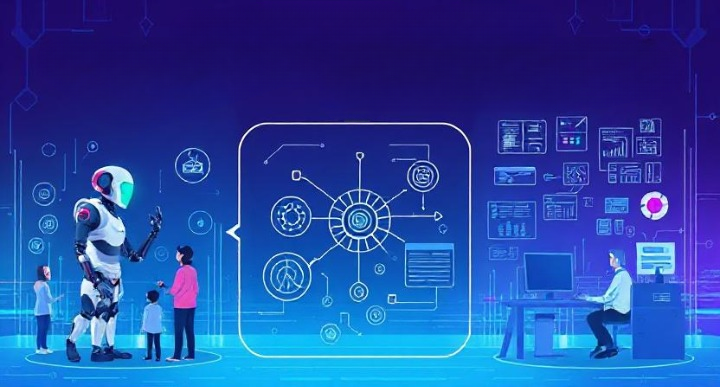Quick Summary
If you see the “Error Establishing a Database Connection” on your WordPress site, it means there’s a problem connecting to your database. This error is often caused by incorrect database credentials, a corrupted database, or server issues. In this guide, I’ll show you how to identify the cause and fix the problem step by step.
Seeing the “Error Establishing a Database Connection” message on my WordPress site used to make me panic, but now I know it’s a common issue with some straightforward fixes. This error means that my website is having trouble connecting to the database where all the content is stored. Without this connection, the site can’t display its content, making it look like everything is down.
In this guide, I’ll explain what causes this error and how I can fix it. I’ll walk you through the simple steps I take to get my site back online, from checking my database credentials to repairing any corrupted files. Whether you’re new to WordPress or have been using it for a while, these steps will help you resolve the problem quickly. Let’s dive in and fix that database connection error together!
What Causes the “Error Establishing a Database Connection”?
When I see the “Error Establishing a Database Connection” on my WordPress site, it usually means there’s a problem with the way my website connects to its database. Here are the most common reasons why this error might happen:
Incorrect Database Credentials
One of the most common causes is incorrect database credentials. If my website’s database username, password, or database name is wrong in the wp-config.php file, WordPress won’t be able to connect to the database. This is usually the first thing I check.
Corrupted Database
Sometimes, the database itself can become corrupted. This might happen if a plugin malfunctioned or if there was a problem during a WordPress update. When the database is corrupted, it can prevent my site from connecting properly.
Server Issues
If the database server is down or overloaded, my site won’t be able to connect. This can happen if my web hosting provider is experiencing technical difficulties or if my site has too much traffic for the server to handle.
Problems with WordPress Files
Occasionally, WordPress core files might become corrupted or go missing, leading to the connection error. This could be due to a failed update or a problem with file permissions.
How to Fix the Error
When I encounter the “Error Establishing a Database Connection” on my WordPress site, there are several steps I take to fix it. Here’s a detailed guide to help you troubleshoot and solve the problem:
A. Check Database Credentials
Open the wp-config.php File:
- I start by accessing my website’s files using an FTP client or the file manager in my hosting account. If you’re not familiar with FTP, it’s a tool that lets me access my website files directly.Then, I find and open the
wp-config.phpfile located in the root directory of my WordPress site. This file is important because it holds all the settings for connecting to my database.
Verify the Database Details:
- I check that the database name, username, password, and host are all correct. These details need to match what’s set up in my hosting account exactly, including case sensitivity.If I’m unsure about any of these details, I double-check them in my hosting control panel or contact my hosting provider to get the correct information. This step often fixes the issue if the error is due to incorrect login credentials.
Update and Save:
- If I make any changes, I ensure that I save the
wp-config.phpfile and upload it back to the server. Even small typos can cause problems, so I double-check everything.
Enable the Repair Option:
- I can enable WordPress’s built-in repair feature by adding this line to my
wp-config.phpfile:
define('WP_ALLOW_REPAIR', true);-
- Then, I visit
http://yoursite.com/wp-admin/maint/repair.phpto access the repair page. This page lets WordPress automatically fix common database issues.
- Then, I visit
- Repair and Optimize:
- On the repair page, I click on “Repair Database” or “Repair and Optimize Database” to let WordPress fix any issues. This process can help resolve problems like corrupted tables.
- Once done, I remove the repair line from
wp-config.phpto keep my site secure. Leaving it in could allow others to access the repair page without logging in.
- Use phpMyAdmin for Repairs:
- Sometimes, I might need to use a tool like phpMyAdmin to repair the database manually. I log into my hosting account, access phpMyAdmin, select my database, and choose “Repair Table” from the dropdown menu.
C. Check the Database Server
- Ensure the Server is Running:
- I check if my database server is running smoothly by contacting my hosting provider or checking my hosting control panel. If there’s a server outage, it can prevent my site from connecting to the database.
- Test the Connection:
- I can create a simple PHP test file to check if the connection to the database is possible. This helps confirm if the server is responding.
- Contact Hosting Provider:
- If I suspect server issues, I reach out to my hosting provider to see if there’s an ongoing problem or maintenance work. They might also be able to restart the database server for me.
D. Restore a Backup
- Use a Backup:
- If I have a recent backup of my database, I consider restoring it to fix the error. Restoring a backup can bring my site back to a working state if recent changes caused the issue.
- Importance of Backups:
- I always try to keep regular backups of my site, as they are lifesavers when something goes wrong. I use plugins or my hosting provider’s backup services to schedule automatic backups.
- How to Restore:
- If needed, I use my hosting provider’s backup tools or a plugin to restore my site to a previous state. This step can be a quick fix if the error appeared after recent updates or changes.
How to Mask a URL for a Subdomain in WordPress
Additional Troubleshooting Tips
If I’ve tried the basic fixes and my WordPress site still shows the “Error Establishing a Database Connection,” here are some extra steps I can take to resolve the issue:
Check for Corrupted WordPress Files
- Re-upload Core Files:
- Sometimes, WordPress core files can become corrupted. I can download a fresh copy of WordPress from wordpress.org and re-upload the
wp-adminandwp-includesfolders using an FTP client. - I make sure not to overwrite the
wp-contentfolder, as it contains my themes and plugins.
- Sometimes, WordPress core files can become corrupted. I can download a fresh copy of WordPress from wordpress.org and re-upload the
- File Permissions:
- I check that my files have the correct permissions. The
wp-config.phpfile should have permissions set to 644, and folders should be set to 755. Incorrect permissions can prevent WordPress from accessing necessary files.
- I check that my files have the correct permissions. The
Review Server Logs
- Access Server Logs:
- I check the server logs in my hosting control panel for any errors that might indicate what’s wrong. This can provide more clues about server-related issues that could be causing the error.
- Look for Errors:
- Common errors in the logs might include database connection timeouts or file permission errors. These can point me in the right direction for fixing the problem.
Increase PHP Memory Limit
- Edit
wp-config.php:- Sometimes, increasing the PHP memory limit can help if my site is running out of resources. I add this line to my
wp-config.phpfile to increase the memory limit:
- Sometimes, increasing the PHP memory limit can help if my site is running out of resources. I add this line to my
define('WP_MEMORY_LIMIT', '256M');- Check with Hosting Provider:
- If I’m unable to increase the memory limit myself, I contact my hosting provider to see if they can help. Some hosts have restrictions on how much memory I can use.
Disable Plugins and Themes
- Deactivate Plugins:
- A faulty plugin can sometimes cause database connection issues. I deactivate all my plugins by renaming the
pluginsfolder in thewp-contentdirectory to something likeplugins_old.
- A faulty plugin can sometimes cause database connection issues. I deactivate all my plugins by renaming the
- Switch Themes:
- If plugins aren’t the issue, I switch to a default WordPress theme like Twenty Twenty-One by renaming the current theme folder. This helps me determine if the theme is causing the problem.
- Reactivate One by One:
- Once my site is back online, I reactivate my plugins and theme one by one to identify which one is causing the issue. This step-by-step approach helps me pinpoint the problem without overwhelming my site.
Preventing Future Database Connection Errors
After fixing the “Error Establishing a Database Connection,” I want to make sure it doesn’t happen again. Here are some steps I take to prevent this error in the future:
Keep WordPress and Plugins Updated
- Regular Updates:
- I make it a habit to regularly update WordPress, plugins, and themes. Updates often contain security patches and bug fixes that help keep my site running smoothly.
- Check Compatibility:
- Before updating, I check that plugins and themes are compatible with the latest WordPress version. This helps avoid conflicts that can cause errors.
Optimize and Maintain the Database
- Use Optimization Plugins:
- I use plugins like WP-Optimize to clean up my database by removing unnecessary data and optimizing tables. This keeps my database healthy and efficient.
- Regular Backups:
- I schedule regular backups of my site, including the database, so I can quickly restore it if anything goes wrong. Many hosting providers offer automatic backup options, which I find really convenient.
Monitor Server Performance
- Check Server Uptime:
- I use monitoring tools to keep an eye on my server’s uptime. Knowing when my server goes down helps me act quickly if issues arise.
- Consider Upgrading Hosting:
- If my site is growing and traffic is increasing, I might consider upgrading my hosting plan. More resources can help my site handle more visitors without errors.
Secure Your Website
- Strengthen Security:
- I ensure that my site is secure by using strong passwords and security plugins. Keeping my site safe from hacks and attacks prevents unauthorized changes that could affect the database.
- Limit Login Attempts:
- Limiting the number of login attempts helps protect my site from brute force attacks, which can also help maintain database integrity.
How to Fix Matomo Errors in WordPress: A Step-by-Step Guide
Wrapping Up
Dealing with the “Error Establishing a Database Connection” might feel overwhelming, but I’ve learned that tackling it step by step makes a big difference. When this error pops up, here’s what I do to get everything back on track:
- Start with the Basics: I double-check my database credentials in the
wp-config.phpfile to ensure they’re correct. - Repair as Needed: Using tools like WordPress’s repair feature or phpMyAdmin helps me fix database problems quickly.
- Stay in Touch with My Host: Sometimes, reaching out to my hosting provider can solve server issues faster than I can on my own.
- Lean on Backups: Regular backups give me peace of mind. If things go wrong, I can restore my site to a working state.
- Dig Deeper: When the usual fixes don’t work, I dive into more detailed troubleshooting, like checking file permissions and disabling plugins.
- Think Ahead: To keep my site healthy, I make sure everything’s updated and running smoothly, which helps prevent this error from happening again.
By breaking down the process and handling each step, I’ve found it’s easier to manage my WordPress site and keep things running smoothly. Remember, patience and regular care go a long way in keeping your site error-free. If you ever feel stuck, don’t hesitate to reach out for help.
I hope this guide makes things clearer and empowers you to take control of your WordPress site. Feel free to share your experiences or tips you’ve discovered along the way!
Can Directory Indexing Be Turned Off on WordPress?
FAQs
Here are some common questions I often hear about the “Error Establishing a Database Connection,” along with my answers:
What is a database connection error?
A database connection error happens when my WordPress site can’t connect to the database where all the site data is stored. It’s like my website can’t find its information and displays an error instead.
How often do database connection errors occur?
These errors can happen occasionally, especially if there are changes to the database settings or if there’s a server issue. Regular maintenance helps me prevent them from happening frequently.
Can I fix this error myself, or do I need professional help?
I’ve found that I can often fix this error myself by following the steps outlined in this guide. However, if I’m not comfortable making changes or if the issue persists, reaching out to my hosting provider or a professional is a good idea.
How can I prevent database connection errors in the future?
I prevent these errors by keeping my WordPress site and plugins updated, optimizing my database regularly, and ensuring I have the correct database credentials in place.
What should I do if the error keeps happening?
If the error keeps coming back, I double-check my database settings, contact my hosting provider to see if there’s a server issue, and consider upgrading my hosting plan if my site is experiencing high traffic.